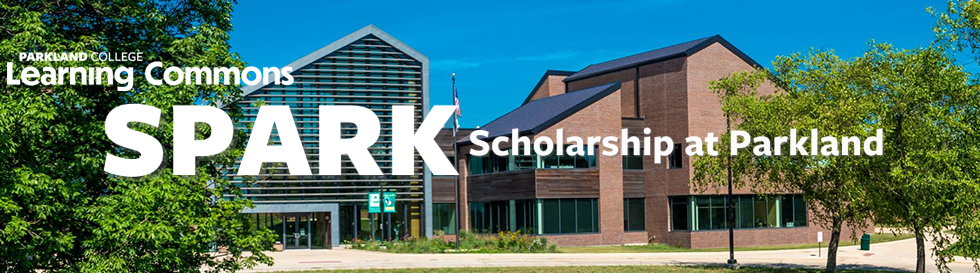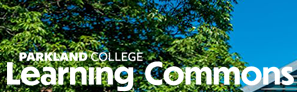Submissions from 2018
Column Graphs Using Microsoft Word 2013, Angela Gulick and Parkland College Center for Academic Success
Creating a Hanging Indentation for for a Works Cited or References List using Microsoft Word 2013 (video), Angela Gulick and Parkland College Center for Academic Success
Creating Section Breaks in a Document (Video), Angela Gulick and Parkland College Center for Academic Success
Google Docs Voice Typing Option (Video), Angela Gulick and Parkland College Center for Academic Success
Headers Using Microsoft Word 2013, Angela Gulick and Parkland College Center for Academic Success
Pie Charts Using Microsoft Word 2013, Angela Gulick and Parkland College Center for Academic Success
Setting up a Paper Using Microsoft Word 2013, Sue Jones and Parkland College Center for Academic Success
Table of Contents Using Microsoft Word 2013, Angela Gulick and Parkland College Center for Academic Success
Tables Using Microsoft Word 2013, Angela Gulick and Parkland College Center for Academic Success
Using Microsoft Speak to read Your Work Back to You (Handout and Video), Angela Gulick and Parkland College Center for Academic Success